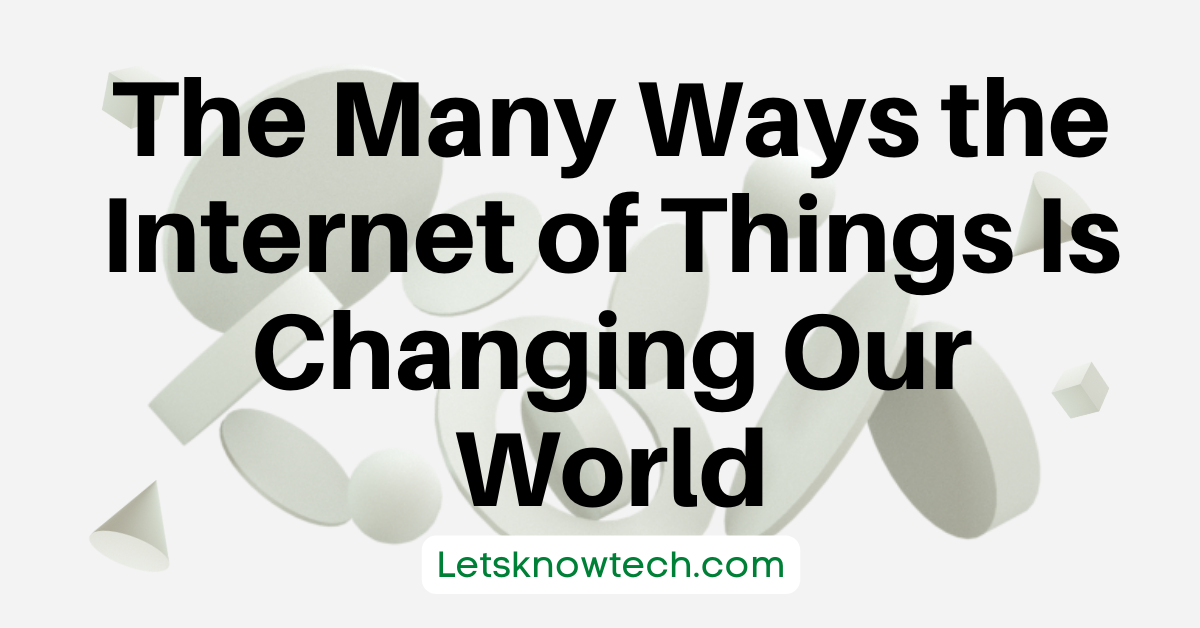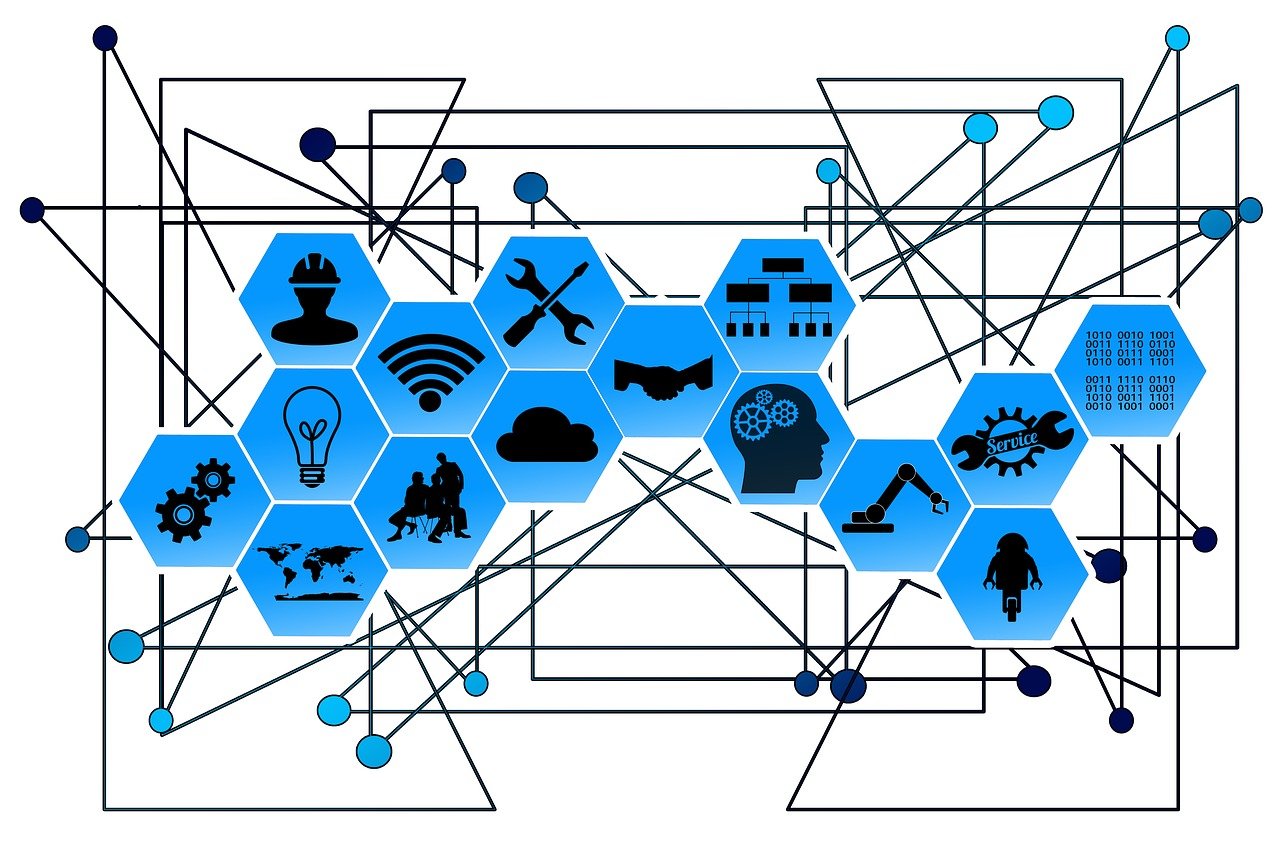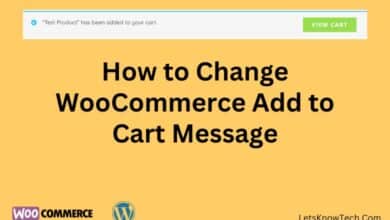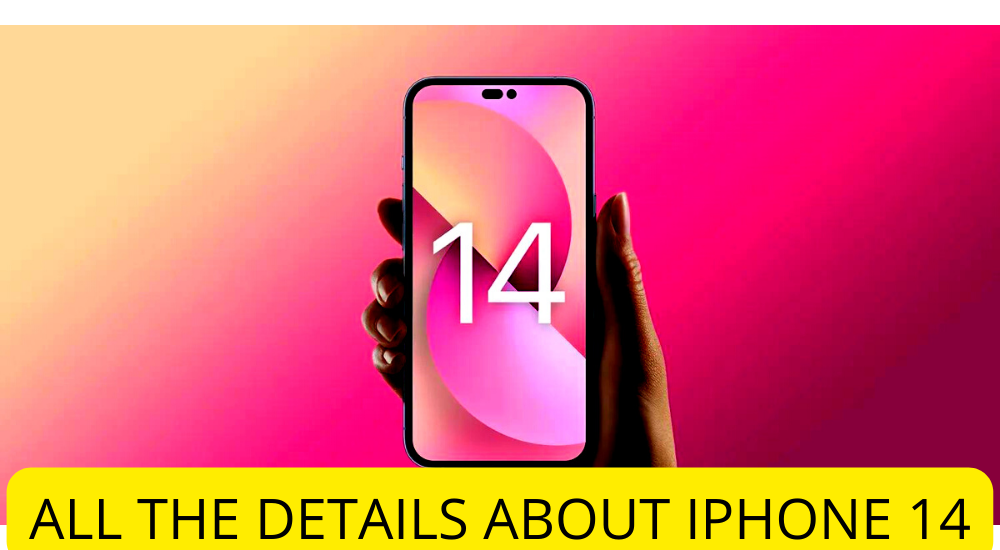How Night Mode Can Help Improve Your Sleep and Health
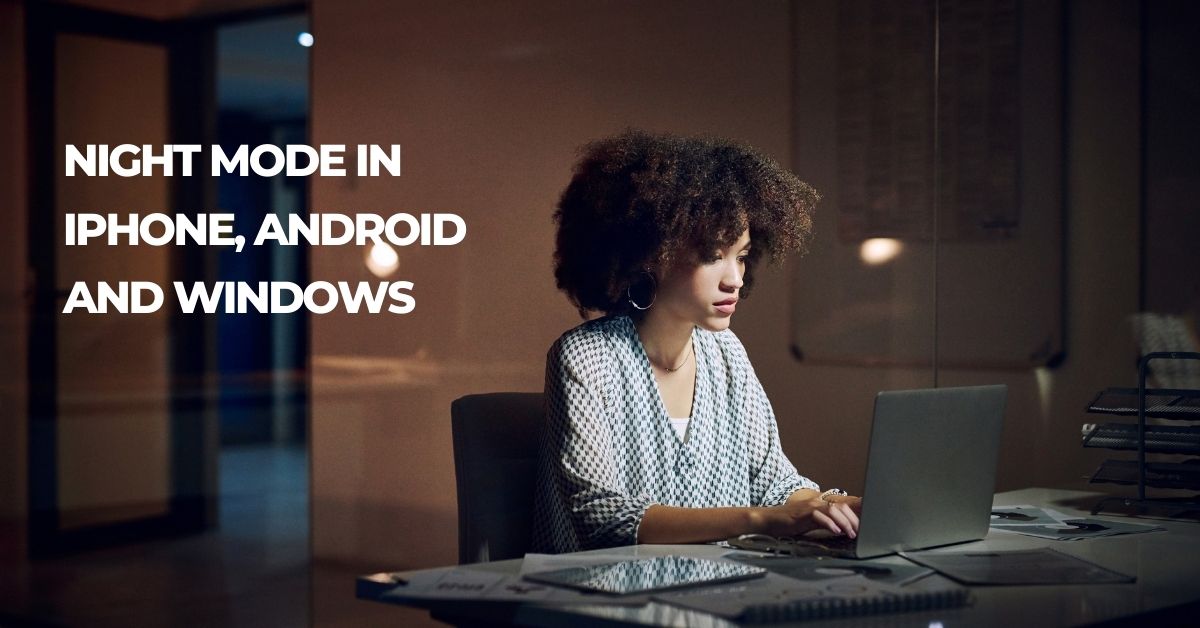
How do you like your phone’s night mode? You know, the feature that makes all the colors on your screen cooler and calmer, to lessen eye strain and help you sleep better at night? If you’re like me, you probably use it sometimes if you’re having trouble sleeping, but that’s about it. However, there are actually many other health benefits of using night mode, especially if you use it in certain ways and situations. Let’s take a look at the best health benefits of using night mode and how you can improve your health with this feature.
How can darkness help you sleep?
Darkness can help reduce eye strain, increase melatonin levels, and even improve sleep quality. The trouble is that most of us spend at least eight hours a day staring at bright screens (most estimates are closer to 11-12). That creates a problem for our bodies’ natural circadian rhythms. Exposing yourself to lots of light in the evenings may create problems falling asleep or staying asleep, which can be especially problematic if you have insomnia. Even worse? Looking at bright screens before bed has been shown to alter your circadian rhythm by suppressing your body’s secretion of melatonin—which you need plenty of in order to feel sleepy enough to fall asleep!
Why does it have an effect on your health?
If you work in an office during daylight hours, chances are you’re also working late into night. For most people, staring at a bright computer screen all day is an unpleasant experience—especially if they don’t wear sunglasses or protective eyewear. Some experts have even suggested that computers can hurt your eyes because of the effect blue light has on your body. In order to reduce eye strain while working on your computer, it’s important to understand how using a night mode tool can help improve your health. Luckily, there are a number of features you can use to make sure that every hour spent at your desk isn’t painful for you or anyone else around you.
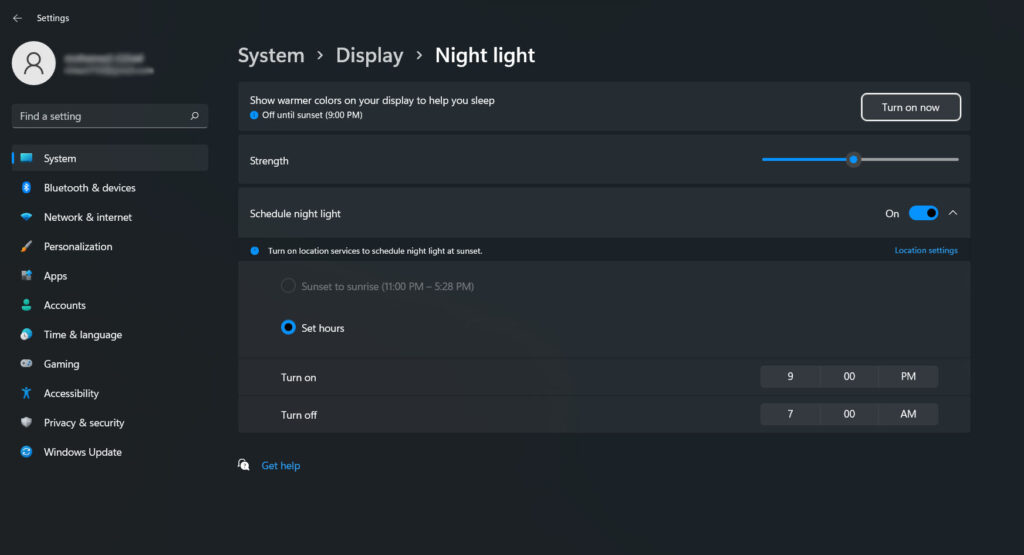
Many devices, such as windows laptops, Chromebooks, Apple laptops and other devices that have screens with a high quality finish that reduce glare will help protect your eyes. Screen protective glasses are also available for purchase to use in conjunction with your device’s screen or stand alone from it. They offer blue light blocking technology which can also help improve your health by reducing eye strain during long term usage of your computer. With so many options out there for you to choose from, it’s easy to find a pair of glasses or a laptop that offers protection for both you and those around you.
Mobile devices can also help protect your eyes from harmful light. A number of mobile apps for iOS, Android, and Windows Mobile, offer night mode features to reduce screen brightness as well as change colors or completely turn a black background on their screens. While some apps are available for free download, others must be purchased to access all of their features. Keep in mind that most software updates will often add additional functions to night mode tools that were previously limited to one app instead of all apps at once so it’s important you check if there are new versions available on a regular basis. Since many mobile devices now come with built-in night modes, you may not need to install any extra software onto your device. .
How to enable night mode in I phones?
Older i phones (up to 5S) did not have a native way to switch into night mode like newer models do but there is an easy workaround. When i OS 6 was released, users were able to go into Settings>Display & Brightness>Night Shift and then they could slide between three different color temperature settings: low, medium and high. It was an imperfect solution but it allowed users who wanted an easier way to adjust their screen colors without downloading an app or using jailbreak tweaks.
How to enable night mode in android devices?
Android users can enable night mode in their phone’s settings. To set up, go to Settings > Display > Night mode. Once you turn on Night Light, you’ll be able to easily toggle it on or off with a quick swipe down from your screen top. It should automatically switch off at sunrise, but if you use an Android alarm clock app (like Clock or Calendar), it will also disable night mode when you wake up (unless you want it to stay on).
Should I wear glasses when using screens?
The short answer is yes. Many companies designed night mode with built-in blue light reduction—which also helps improve sleep. But for some people, wearing glasses can make viewing a screen more comfortable. It might seem counterintuitive to wear glasses at night when you’re trying to fall asleep, but in many cases it can help reduce your exposure to blue light. For example, wearing amber-colored sunglasses outside in daytime reduces your overall exposure to blue light. A similar effect happens when you wear amber sunglasses while using an electronic device indoors at night; they filter out some of that nighttime blue light, making it easier for you to fall asleep after using a device before bedtime.
Do you should use night mode on your devices
Despite Apple’s insistence that using night mode does not directly help improve your sleep or health, night mode is still a relatively easy way to make your devices easier on your eyes. Plus, because it is such a simple change, you might not even notice you are using it! Give it a try—you may find you like it.

I’m Ansak Mahir from Sri Lanka. Technology enthusiast from a young age. Currently an undergraduate of BSC in Software Engineering (Kingston UK) and BSC (hons) in Information Technology & Management (University of Moratuwa). I love blogging and spreading the knowledge in a unique perspective. I’m also a reputed freelancer for web design and development