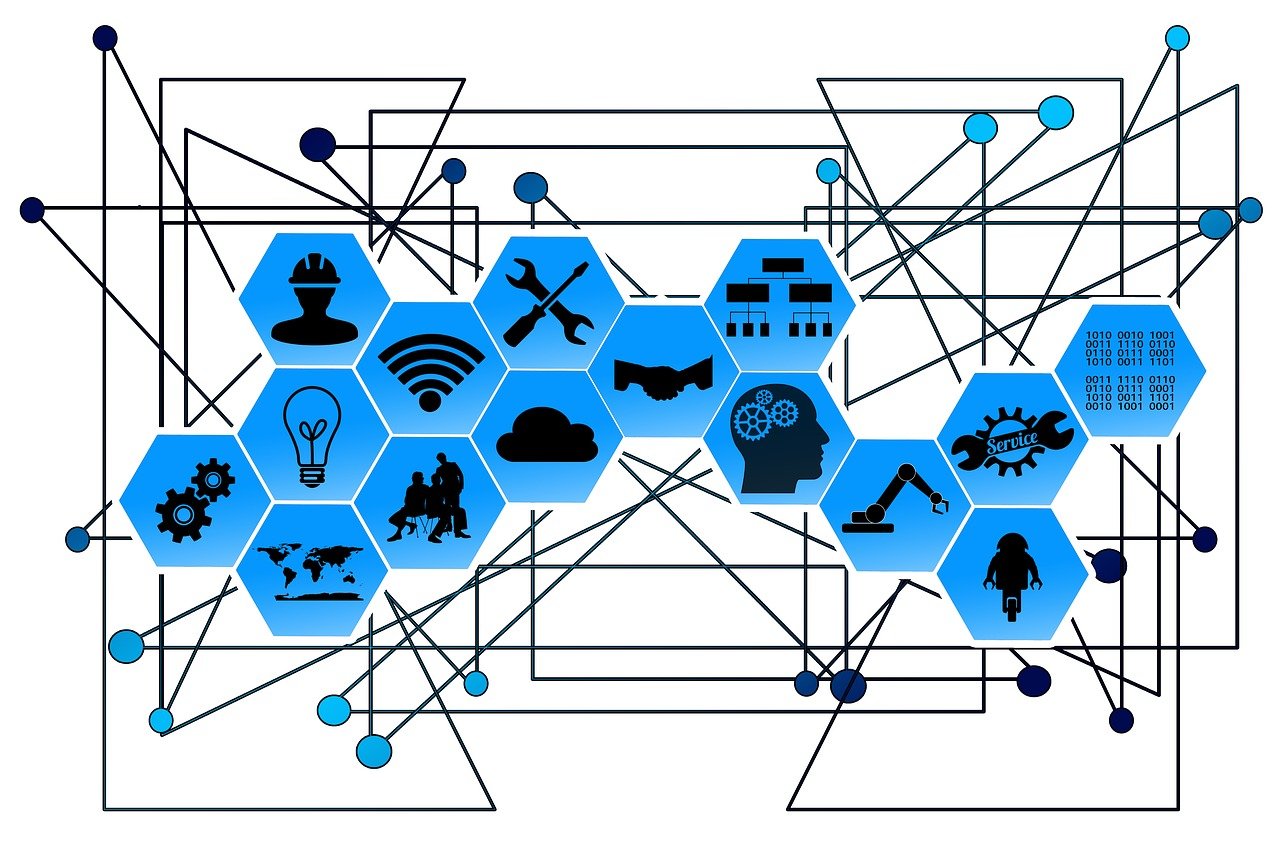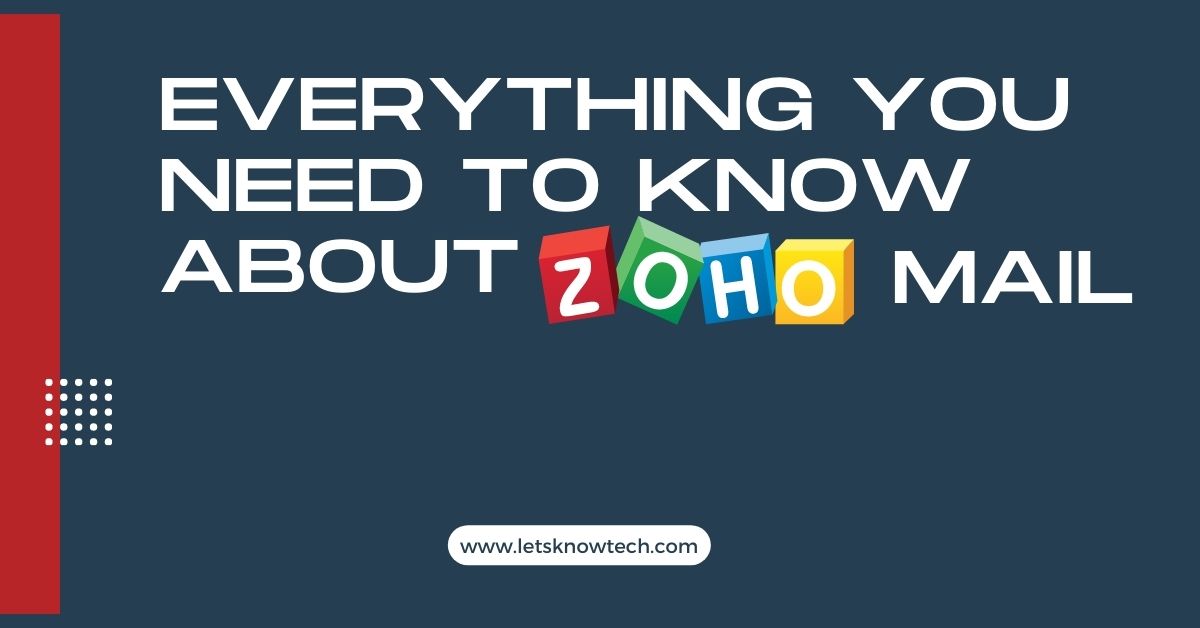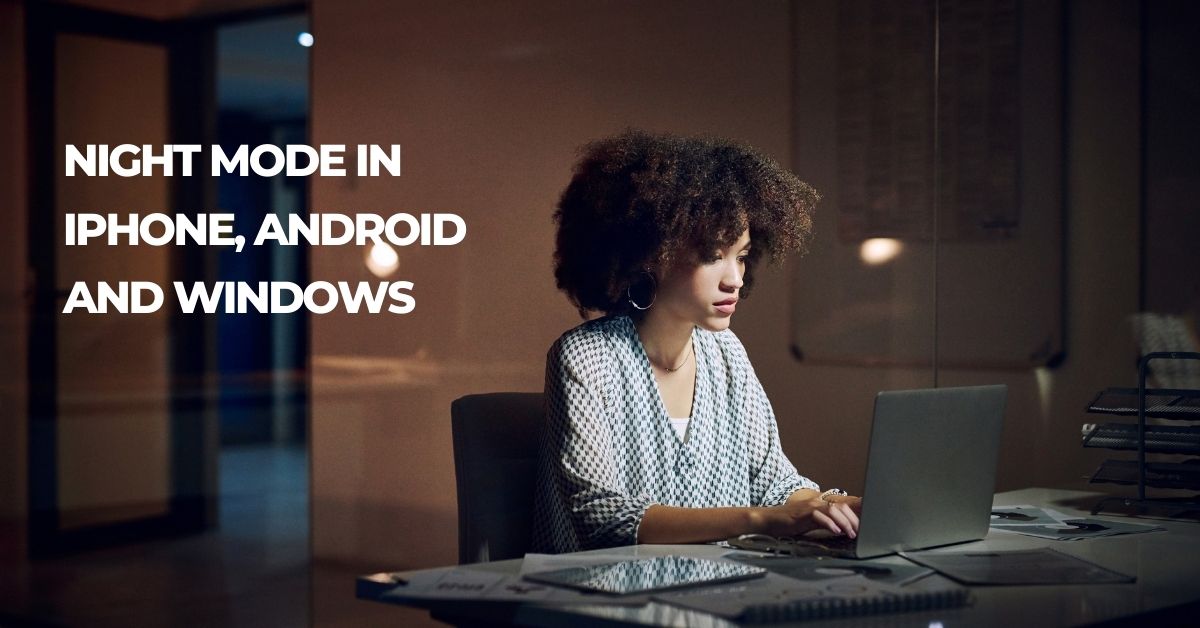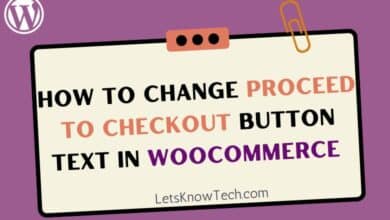How to Change ‘Product’ Has Been Added to Your Cart Message in Woocommerce
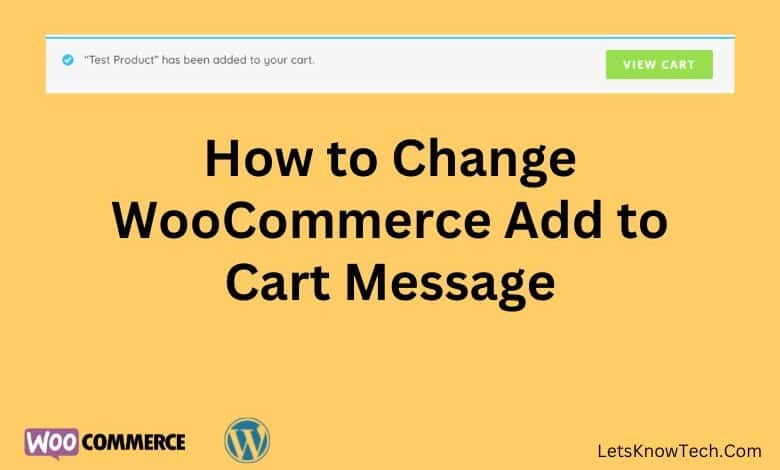
WooCommerce is a powerful and flexible e-commerce platform that allows you to sell products and services online. One of the key features of WooCommerce is the “Add to Cart” button, which allows customers to add products to their shopping cart with a single click.
By default, the Add to Cart button displays a pop up with the ‘product’ has been added to your cart message. However, if you want to personalize this message to better suit your brand or provide additional information to your customers, you can easily do so by following the steps below.
Step 1: Access Your Theme’s Functions.php File or Create a Custom Plugin
To change the ‘product’ has been added to your cart message in WooCommerce, you’ll need to access your theme’s functions.php file or create a custom plugin. If you’re not sure how to do this, you can ask your web developer or follow the steps below:
- If you’re using a child theme, navigate to Appearance > Theme File Editor in your WordPress dashboard and select your child theme from the dropdown menu. Then click on the functions.php file to open it.
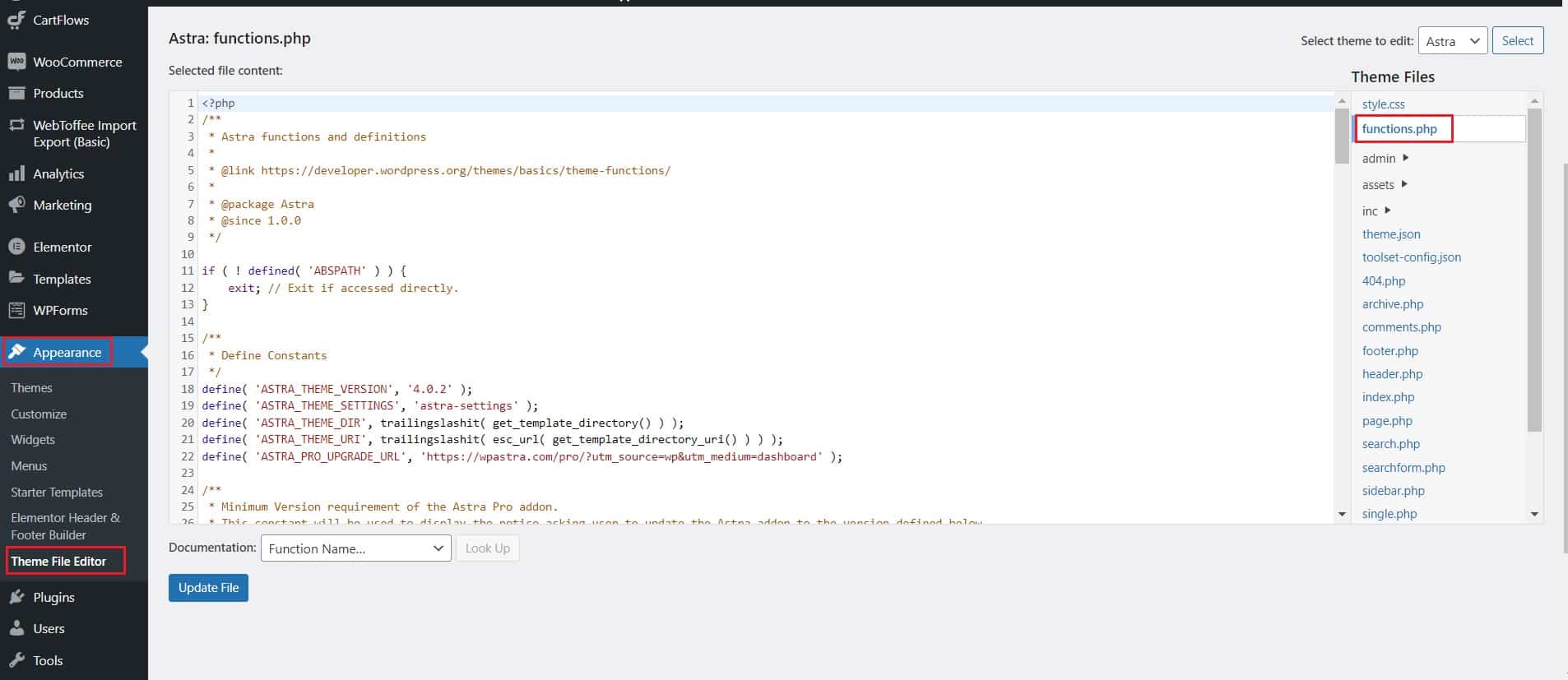
- If you’re using a parent theme, it’s best to create a child theme first to avoid losing your changes when the theme is updated. Once you’ve created your child theme, follow the steps above to access the functions.php file.
Step 2: Add the Filter Hook to Change the Add to Cart Message
Once you’ve accessed your theme’s functions.php file or created a custom plugin, you’ll need to add a filter hook to change the popup message. Here’s the code you’ll need to add:
//Change add to cart message
function change_add_to_cart_message( $message, $product_id ) {
$message = 'Custom message here'; // Change this to your custom message
return $message;
}
add_filter( 'wc_add_to_cart_message', 'change_add_to_cart_message', 10, 2 );
In the code above, the change_add_to_cart_message function specifies the custom message you want to display, and the wc_add_to_cart_message filter hook tells WooCommerce to use this message instead of the default message. You can customize the message by changing the text inside the single quotes.
Step 3: Save Your Changes and Test the New Add to Cart Message
After adding the filter hook, save your changes to the functions.php file or custom plugin and test the new Add to Cart message on your website. When a customer adds a product to their cart, they should now see your custom message instead of the default message.

I’m Ansak Mahir from Sri Lanka. Technology enthusiast from a young age. Currently an undergraduate of BSC in Software Engineering (Kingston UK) and BSC (hons) in Information Technology & Management (University of Moratuwa). I love blogging and spreading the knowledge in a unique perspective. I’m also a reputed freelancer for web design and development