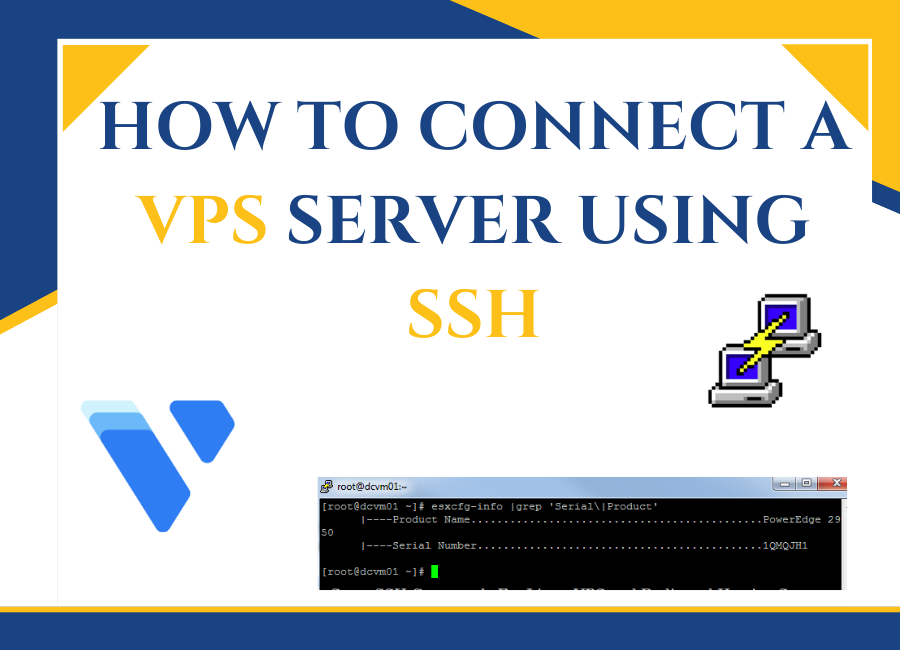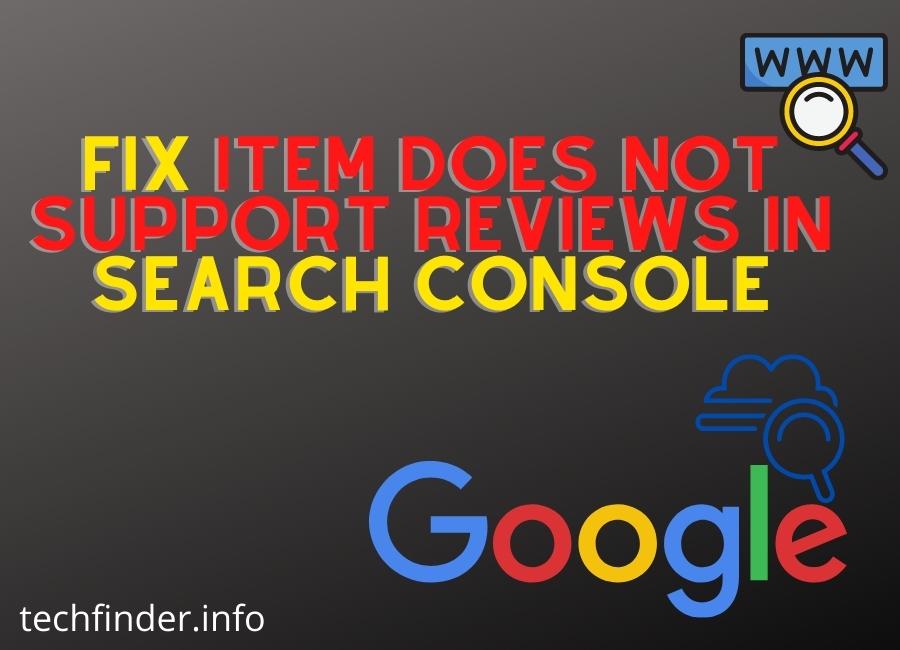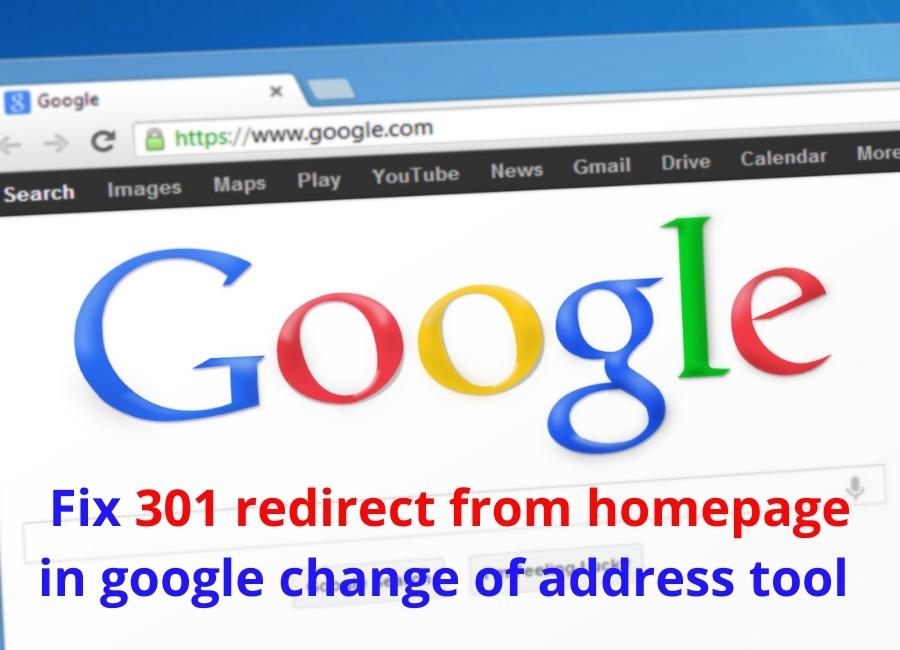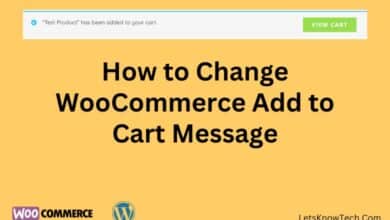How to Password Protect PDF Files on Android

Over the years, PDF files have been a safe way to store and share documents online. They are more secure than other types of file formats and are especially popular among business users. Even though the PDF file format itself is very secure, there are still ways to further protect your information. For example, you can password-protect it by adding third party software or service providers. On Android devices, you could use a third-party PDF encryption app or a website that will allow for protection of your files when necessary.
2 best Ways to Password Protect PDF File on Android
Password protection is one of the easiest ways to keep your information and files safe from prying eyes. Whether you want to protect your PDF files, Word documents, or other types of files, there are many different ways to password protect them on Android devices so that only those with the password can open them up. Here are two of the best ways to do this on your Android device.
Password protect files using Adobe’s official website
From business or banking information to private personal matters, some information does need to be guarded from prying eyes. Setting up a password ensures that only those with whom you share that password can access whatever it may be. Learn how easy it is to set up a PDF file so that all of its contents are securely hidden from everyone else on your Android device using Adobe Acrobat Online Services.
Start by navigating to the Password Protection Page on your favorite browser.
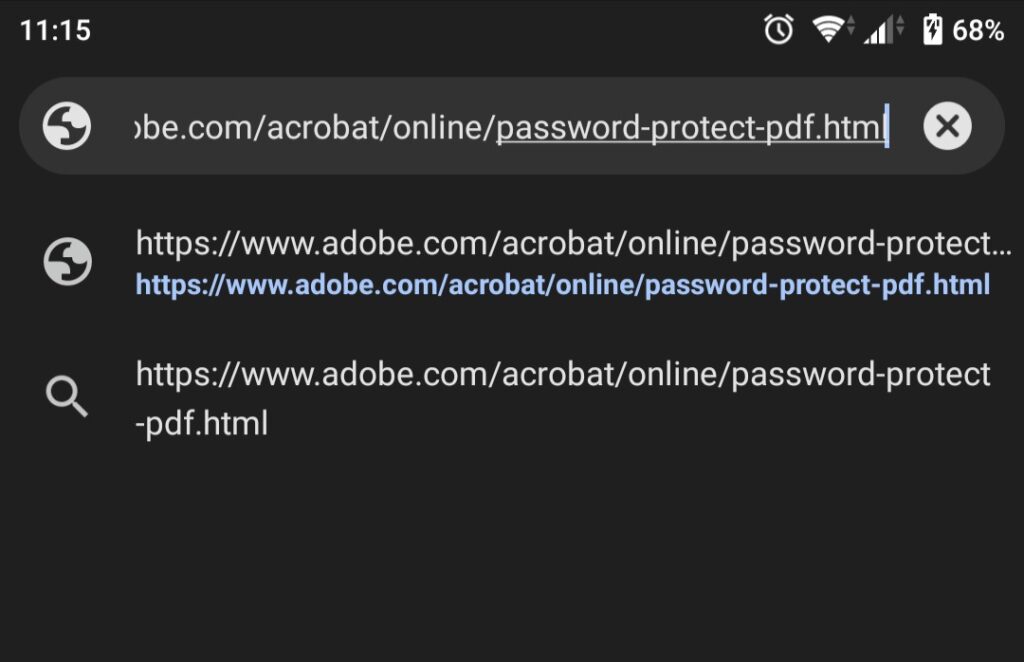
Click the Select a file button or drag and drop an attachment into the Drop Zone below.
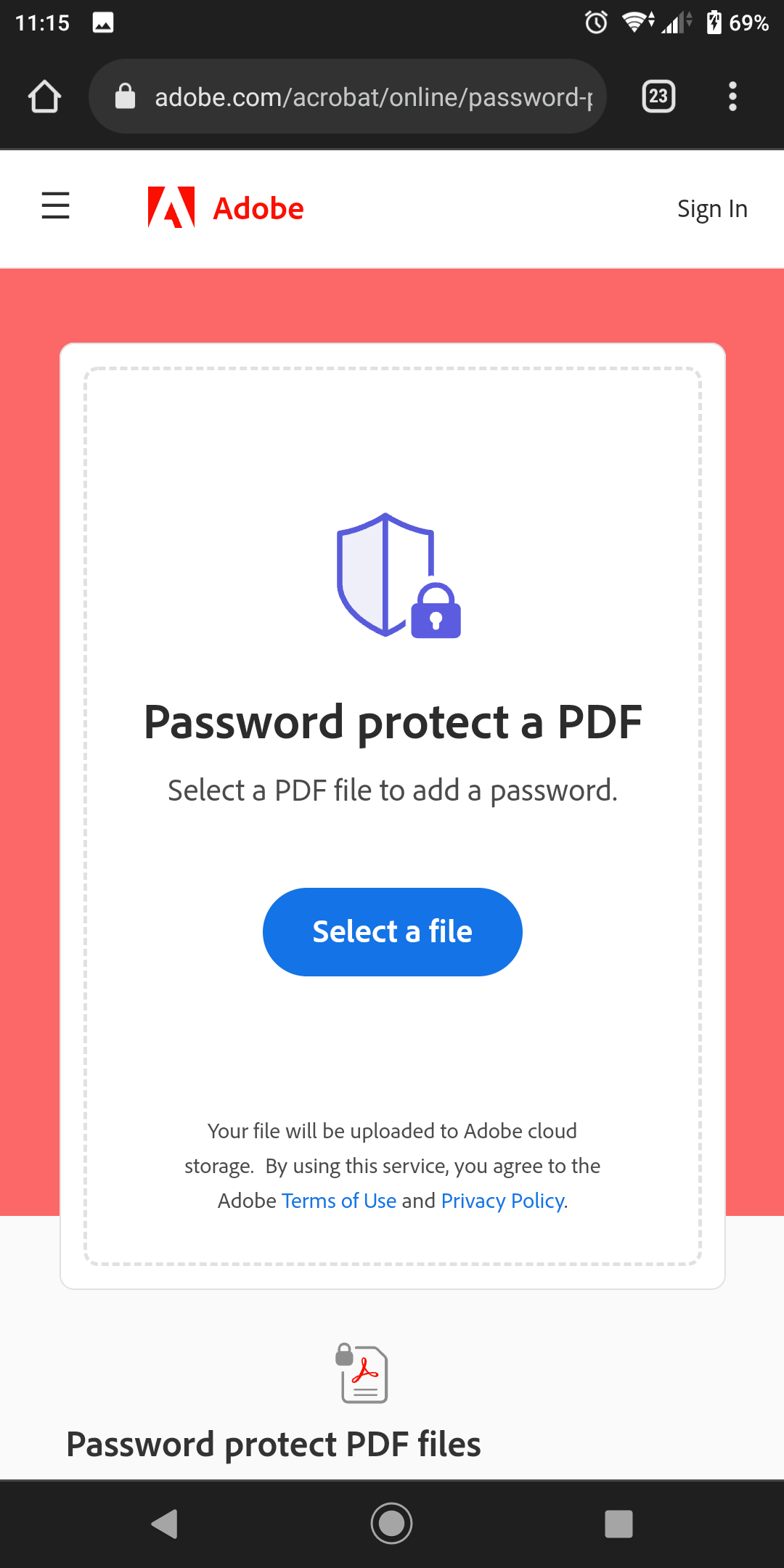
Wait for the file to upload completely. Now type in a password, then type it again to confirm the password. Click Set password.
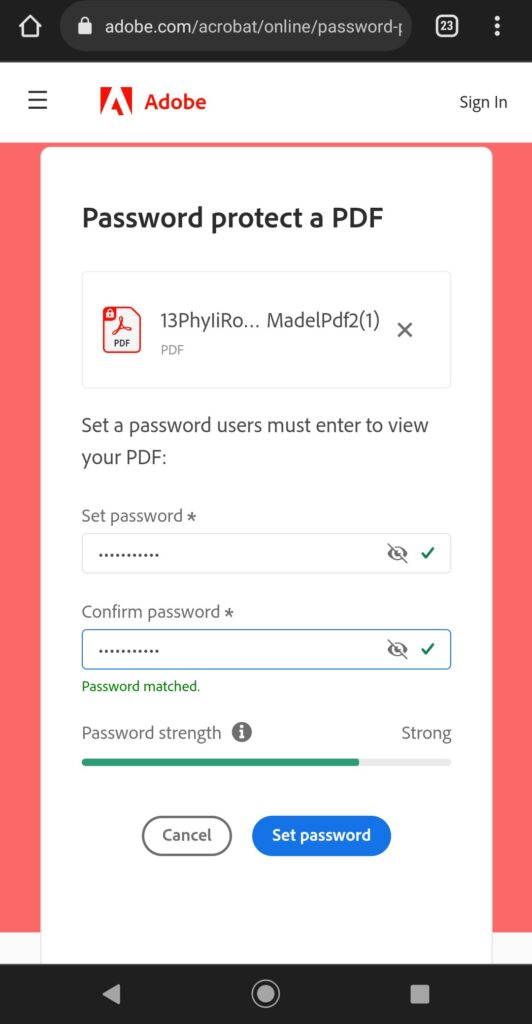
That’s it, Download the password-protected PDF file.
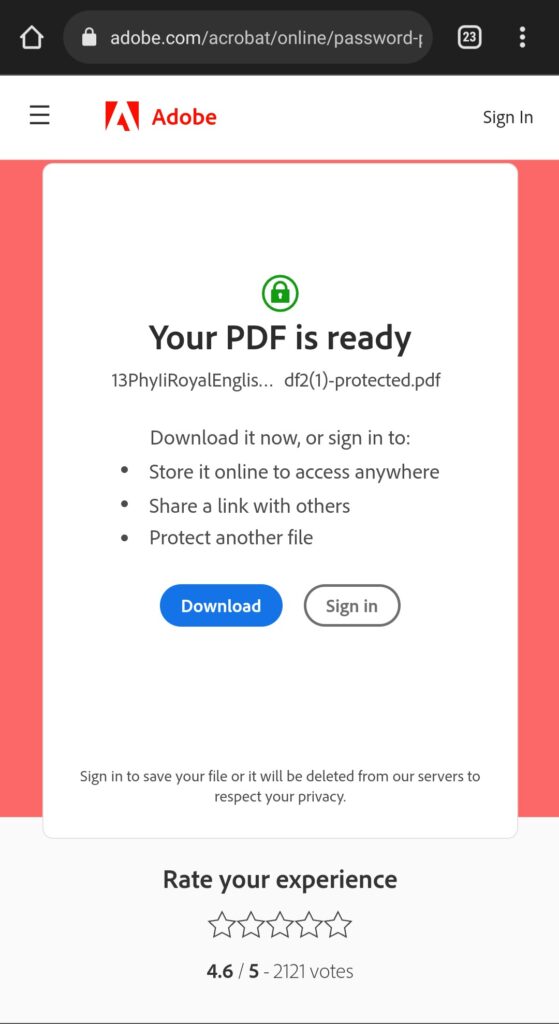
Using a free third party app (PDF Expert)
PDF Expert is an all-inclusive PDF file reader and converter application for Android. This application allows you to organize your documents efficiently while providing the ability to encrypt them so they cannot be read without the password. Here are steps on how to use PDF Expert’s encryption feature.
To begin, download and install PDF Expert on your Android device from the Google Play Store.
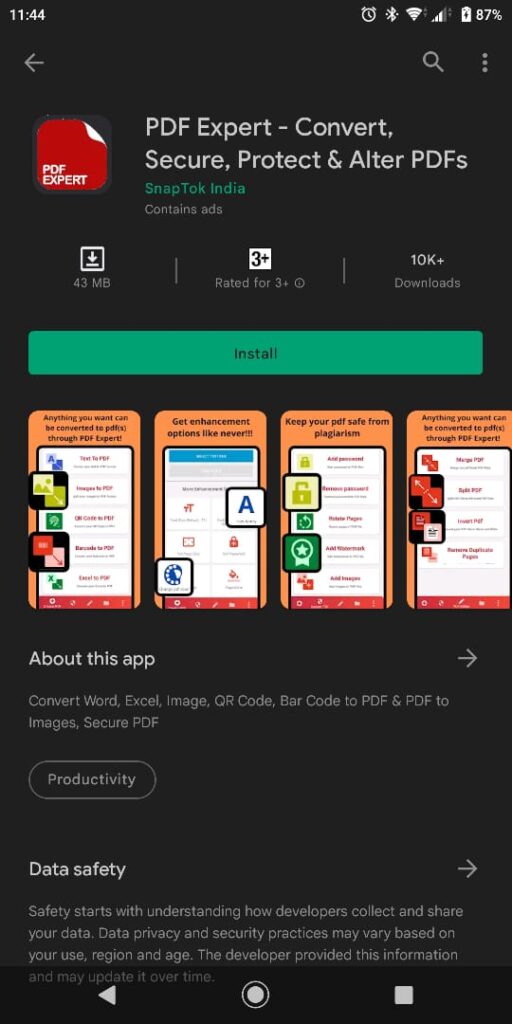
Once you download the app, open it and select your desired language.
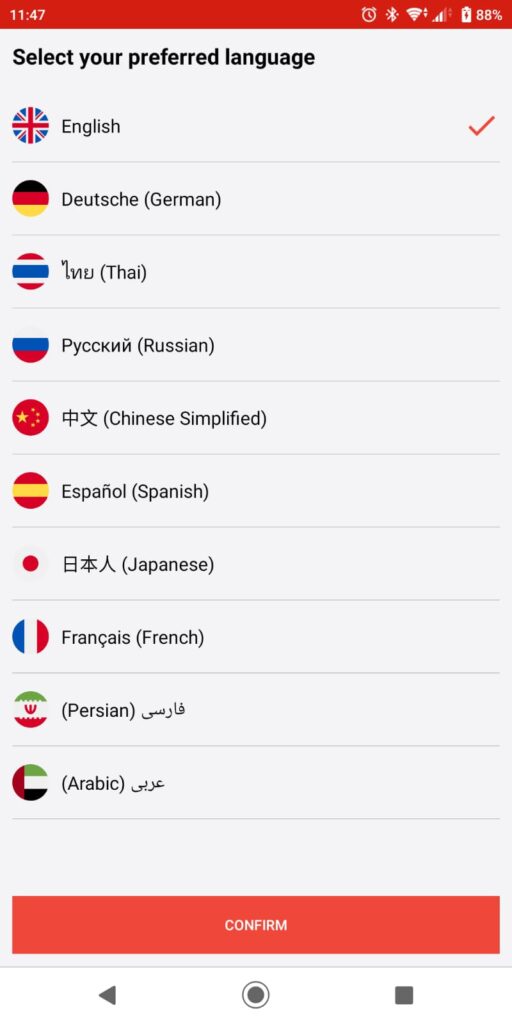
Next, tap on the Secure PDF tab at the bottom. On the secure pdf screen, tap Add Password.
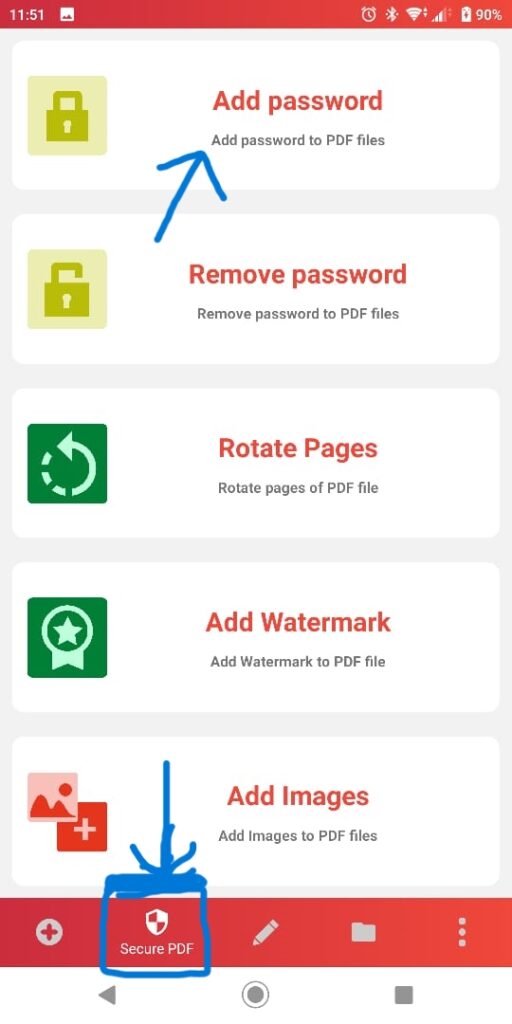
Now tap on the Select a file button and select the PDF document you want to protect.
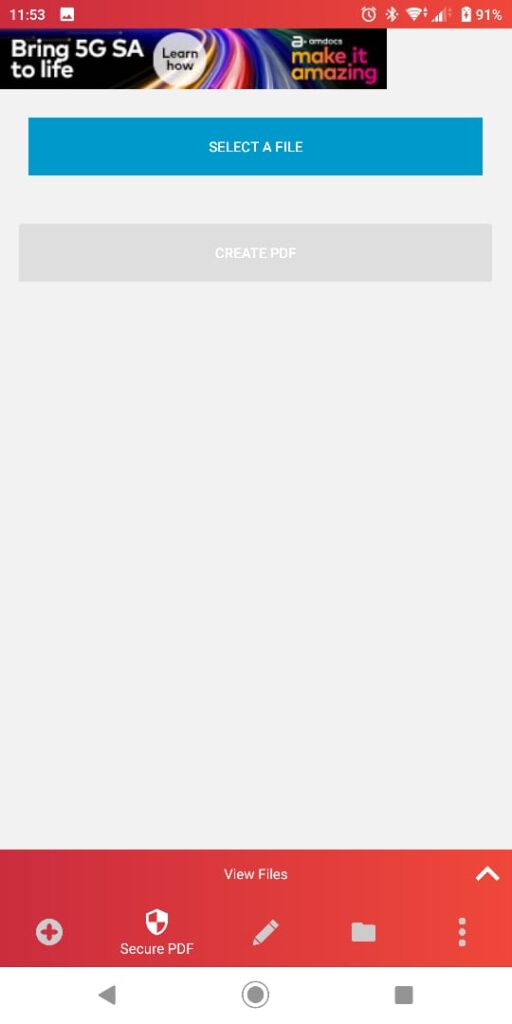
Once finished, tap on the create PDF button
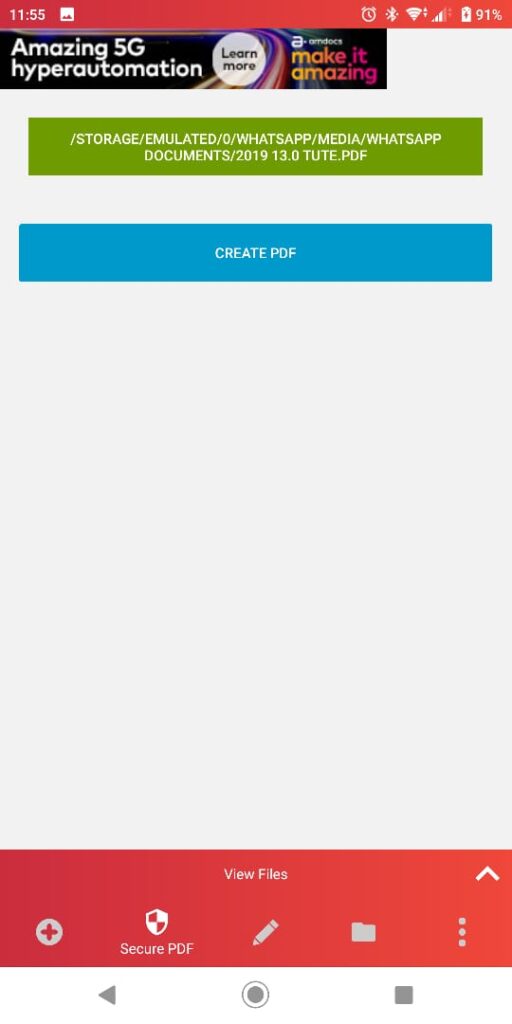
Enter the password you want to set, then press OK.
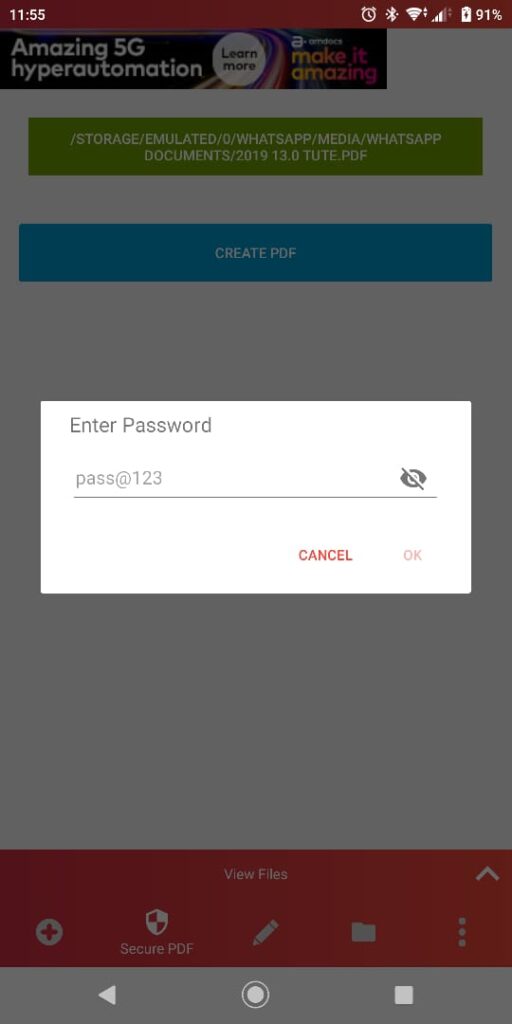
This will save the password-protected PDF file in the same directory. And there you have it! This is how you can use PDF Expert to encrypt your documents on your Android smartphone.
There are 2 easy and free ways to password protect any PDF file on an Android device.We recommend first method(Adobe’s) for important/commercial files. If you know any other ways to encrypt PDF files on Android, please let us know in the comments below!

Rishad is a software engineer with a passion for web development. He has been working as a freelancer for the past 3 years, helping businesses and individuals create professional and functional websites. He is an undergraduate student of BSC in Software Engineering (Kingston UK). Rishad’s expertise lies in JavaScript/PHP/Wordpress/React/Django/Python, and he is constantly learning and updating his skills to stay on top of the latest trends and best practices in web development.